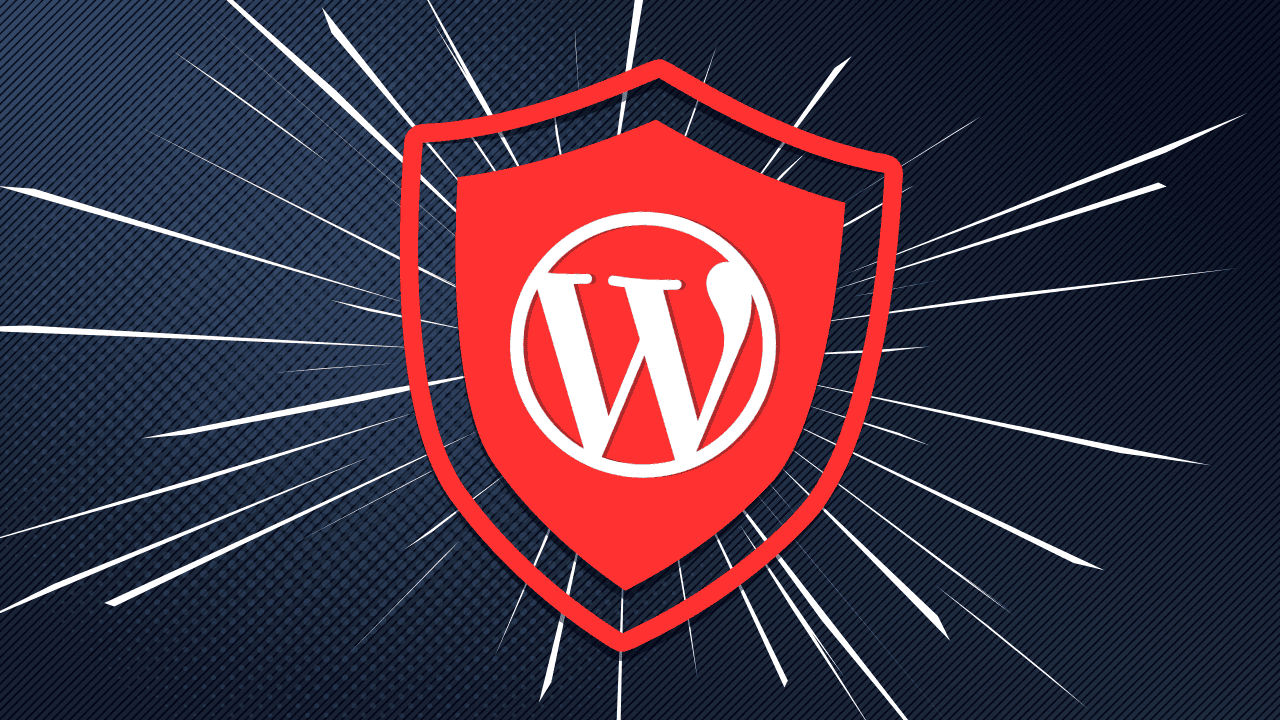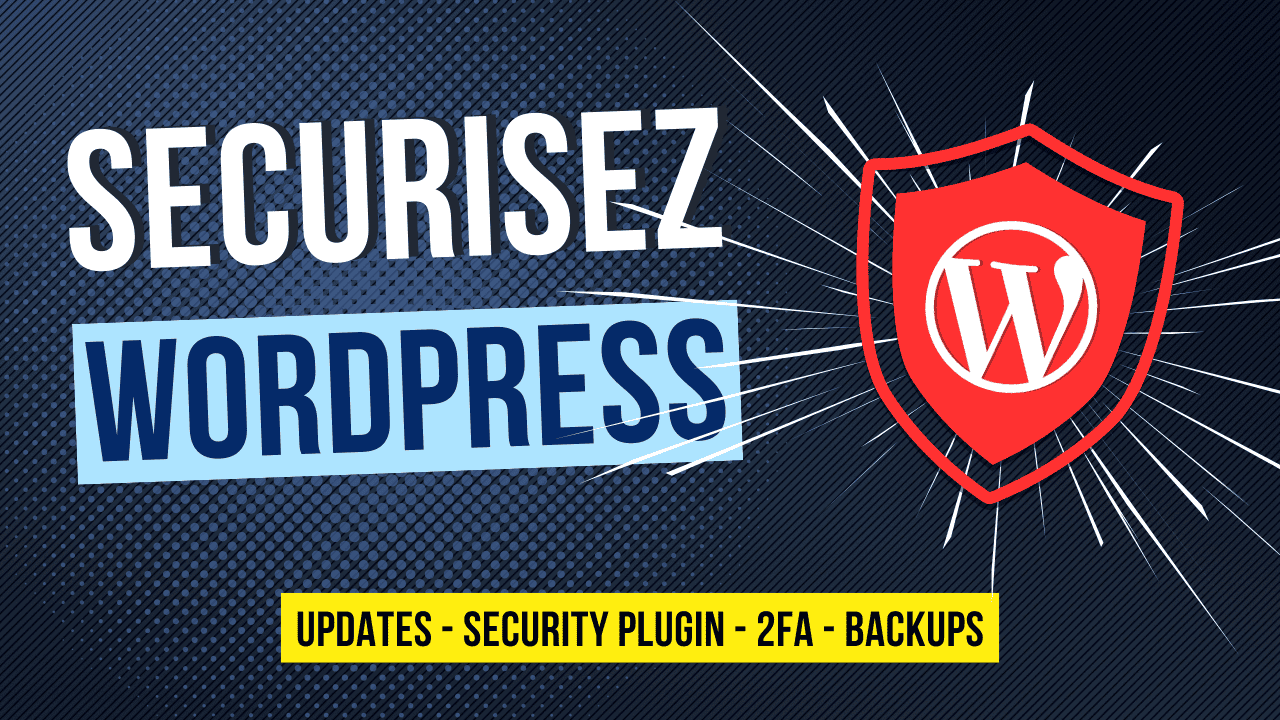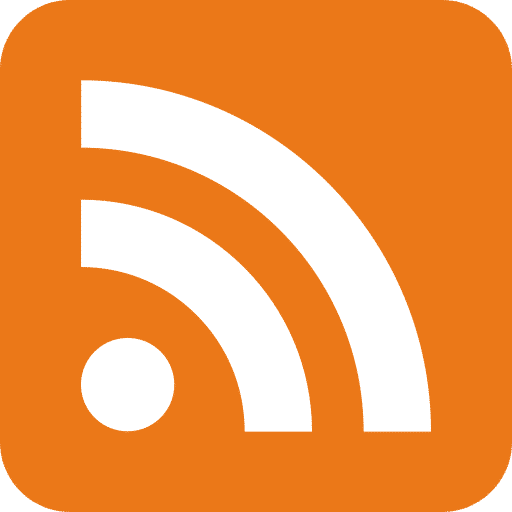WordPress powers more than 43% of the world's websites today, making it the most widely used content management platform (CMS). But this popularity also makes WordPress a prime target for cyber attacks.
Vulnerabilities in extensions, outdated themes, weak configurations... A poorly protected WordPress can easily become an attacker's entry point. Fortunately, there are some simple and effective best practices to reduce the risks.
In this article, we'll take a look at how to secure a WordPress site, with practical advice you can apply today.
You can find the content of this article in video form on my YouTube channel :
Update WordPress, its extensions and themes
The golden rule is to keep everything up to date.
Developers often patch security holes. But if you don't update, there's no point.
Our recommendations:
- Update WordPress, but also all your plugins and themes.
- Avoid pirated plugins/themes: they may contain malicious code.
- Choose popular, well-rated and regularly maintained extensions.
- If you're paying for an annual license, make sure you renew it to continue benefiting from updates.
Developers Follow WordPress security best practices: Official WordPress security documentation
Install a security plugin
A security plugin for WordPress performs several essential functions to protect your site.
In particular, it can detect security vulnerabilities in your installation or in the extensions you use. It can also monitor intrusion attempts and alert in the event of suspicious behavior.
In addition, it automatically blocks certain known attacks, adds a firewall to filter out malicious requests, and reinforces access to administration by enabling double authentication.
Recommended plugins :
- Wordfence Security (free + premium version)
- Sucuri Security
For example, with Wordfence, you can :
- Receive alerts on known vulnerabilities,
- Activate a firewall,
- Regularly scan your site,
- View logs,
- Secure your admin access with a second factor (2FA).
Don't forget to create an account on the Wordfence website to activate the plugin.
Activate HTTPS with a TLS certificate
The HTTPS protocol makes it possible to encrypt exchanges between your site and its visitors, which has become indispensable today.
It protects data in transit over the network, such as identifiers or personal information, by making them unreadable to third parties.
In addition to this security aspect, HTTPS helps to improve the natural referencing of your site, since search engines like Google give preference to secure sites in their results.
Finally, it boosts user confidence, as a padlock appears in the browser's address bar, a sign that the connection is secure.
How to :
- Activate an SSL/TLS certificate via your host (some offer it for free with Let's Encrypt).
- In WordPress: go to Settings > General and replace URLs with "https://".
More info here: HTTPS for WordPress
Disable XML-RPC if you don't use it
The XML-RPC protocol enables you to interact with WordPress remotely (notably via the mobile application). It is rarely used, but often exploited in attacks.
To disable it easily:
- Install the Disable XML-RPC plugin.
- Activate it, then deactivate all methods if you don't need them.
Less attack surface = more security.
Protect your user accounts
Access to administration is often the weakest point. Here's how to strengthen it:
- Strong and unique passwords for each account
- Use a password manager (Bitwarden, 1Password...)
- Activate double authentication (2FA)
- Never share your admin account: create dedicated accounts with appropriate rights
In the event of a leak or malicious behavior, you can easily revoke access without compromising the entire site.
Back up your site regularly
Even when well protected, no site is invulnerable. A good backup strategy is therefore essential.
Recommended backup plugins:
- BackWPup
- VaultPress (by Automattic)
With BackWPup, you can :
- schedule regular backups,
- back up files + database,
- send backups to external storage (FTP, Dropbox...).
Tip: never store your backups on the same server as your site.
Analyze your site's security
To go a step further, you can use analysis tools like WPScan to detect known vulnerabilities in your WordPress installation.
WPScan is free for basic use and provides :
- a map of installed plugins/themes,
- alerts on vulnerable versions,
- suggested patches.
To find out more, check out my video on the subject: How to exploit WordPress vulnerabilities with WPScan as well as the article I dedicated to it:
- Youtube - How to exploit WordPress vulnerabilities with WPScan
- Article - WPScan: WordPress vulnerability scanner](https://secureaks.com/fr/blog/wpscan-scanner-vulnerabilites-wordpress)
Summary
Securing WordPress is not a single action, but a continuous process. By applying these best practices, you can significantly reduce your risks.
To remember:
- Keep everything up to date
- Use a security plugin
- Activate HTTPS
- Disable XML-RPC
- Protect your accounts
- Backup regularly
- Analyze your site
Need a personalized WordPress security audit? Contact Secureaks for customized support
FAQ : Securing a WordPress site
Is WordPress secure by default?
It's designed to be, but it requires regular updates and proper configuration.
Is a security plugin absolutely necessary?
Not necessarily, but it makes basic monitoring and protection much easier.
Can I secure WordPress without a plugin?
Yes, but it does require some technical knowledge. Here's a useful resource: Securing WordPress without a plugin
How do I know if my WordPress site has been hacked?
Symptoms such as redirects, suspicious ads or abnormal performance may indicate this. A Wordfence or WPScan scan can help you find out for sure.